Step 1 On a new canvas, make a circle and fill in with a linear gradeint.
-Use colors #FFFFFF and #00CCFF
And you are done!
 Read Tutorial>>
Read Tutorial>>
And you are done!
 Read Tutorial>>
Read Tutorial>>
 Crop pictures with style by using quick mask. Simple, yet effective!
Crop pictures with style by using quick mask. Simple, yet effective!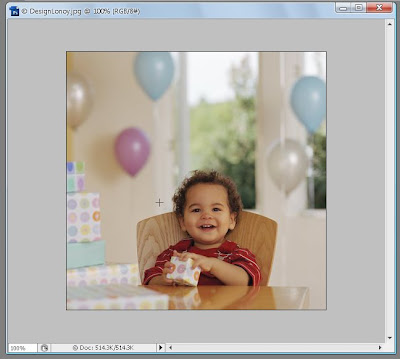
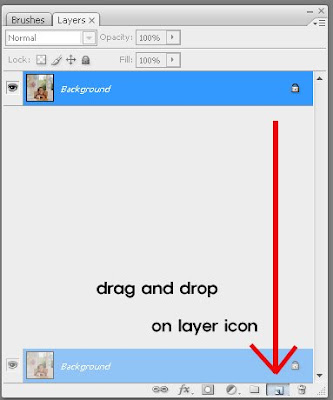
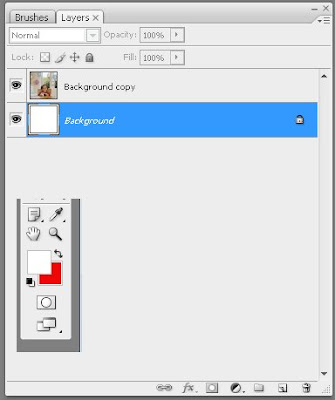
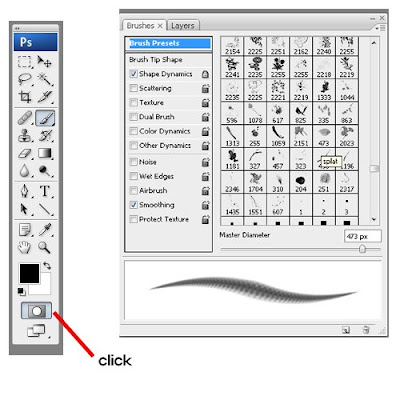
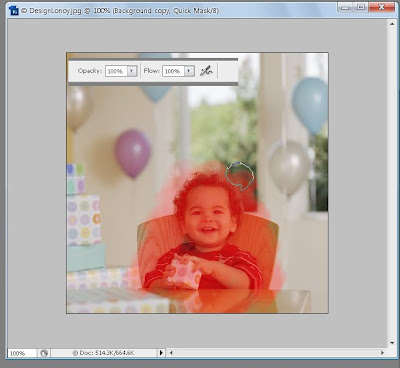
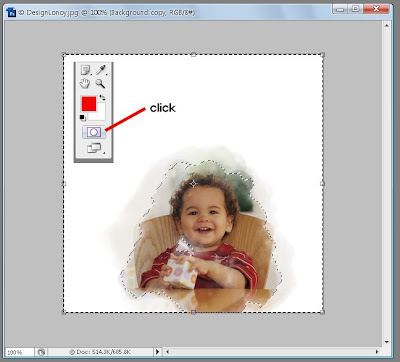

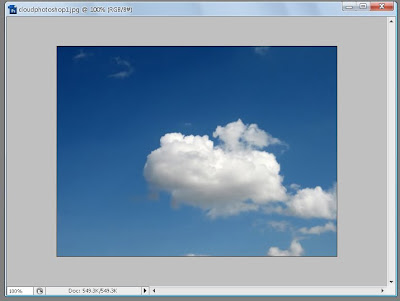
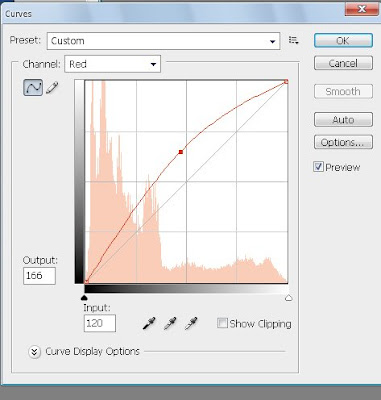

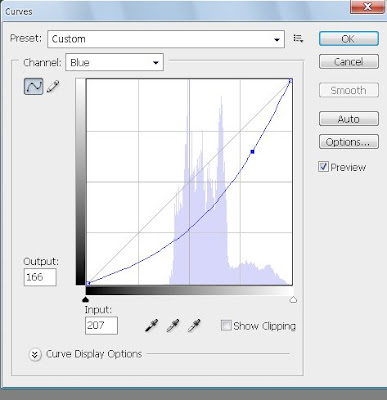
 Read Tutorial>>
Read Tutorial>>