 Crop pictures with style by using quick mask. Simple, yet effective!
Crop pictures with style by using quick mask. Simple, yet effective!Step 1 Prepare a photo that you want to crop.
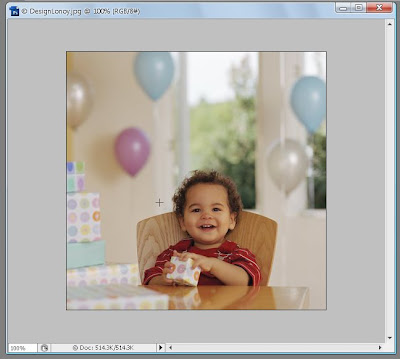
Step 2 On layers tab (F7), drag and drop the "background" over the "create new layer".
- this creates a copy of the background
- this creates a copy of the background
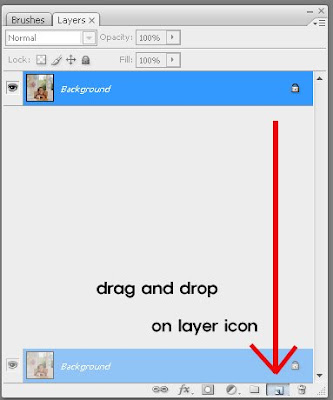
Step 3 Click the copied the layer and press (Alt+Delete). Make sure the color is white.
-this creates a background for the cropped image.
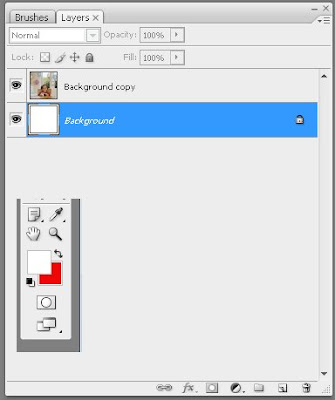
Step 4 Click Quick Mask and choose a brush (f5) that you want to style the cropping.
- messy brushes are more effective than round brushes :)
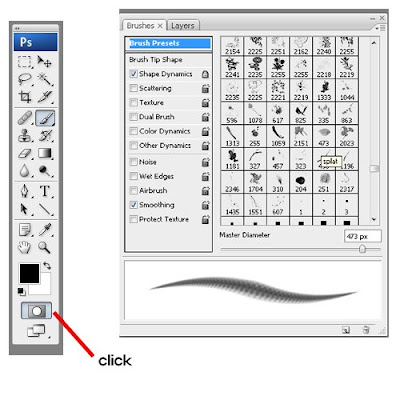
Step 5 Color over the part that you want to crop in any style.
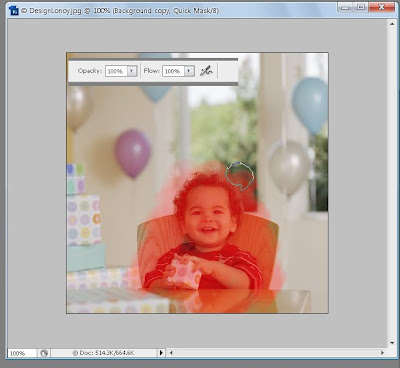
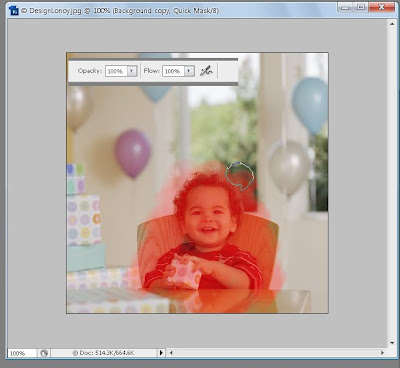
Step 7 Release the Quick Mask and press (Delete), and you will have a cropped image.
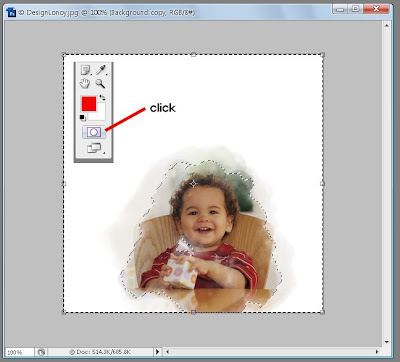
And you are done!
crop with beauty and style now :)
crop with beauty and style now :)




1 comment:
Very Nice and quick... Thank you for this :)
Post a Comment